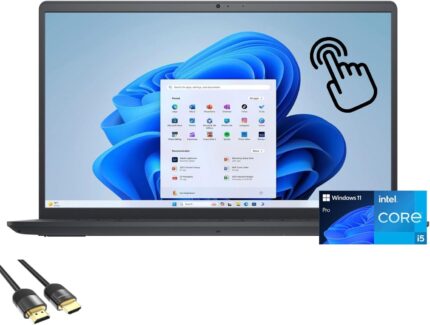Dell Inspiron 15 Laptop for Students and Business, 15.6 FHD Touchscree…
The computer is professionally upgraded and customized. The manufacturer box will be opened by our professional engineers for customizing and testing. Factory defects and blemishes are significantly reduced by our in-depth inspection and testing. We offer a 12-month warranty, please feel free to contact us if you need any support from our team.
Processor Model
Core i5-1235U
# of Cores
10
# of Performance-cores
2
# of Efficient-cores
8
Total Threads
12
Max Turbo Frequency
Up to 4.4 GHz
Efficient-core Max Turbo Frequency
3.3 GHz
Graphics
UHD Graphics
Display
15.6 inch FHD (1920 x 1080) Display
Interface
3 x USB-A
1 x HDMI
1 x SD Card Reader
1 x Headphone/Microphone combo
Connectivity
Wi-Fi and Bluetooth
Operating System
Windows 11 Pro
Others
Dimensions:14.11 x 9.27 x 0.83 in
Weight (approximate): 3.65 lbs
Enhance Your Computing - Upgrade beyond i5-1235U to turbocharge your PC. Handle multiple programs effortlessly, enjoy seamless 8K streaming, and unleash power for intensive creative tasks
Immersive Viewing - Dive into multimedia with the enhanced 15.6" micro-edge display. Experience wider viewing for deeper content engagement, taking your visual experience to new levels
Boost Productivity - The integrated keypad simplifies tasks, especially for numbers and calculations, eliminating the need for external peripherals and streamlining your workflow
Clear Communication - The 720p webcam ensures high-definition visuals for video calls, conferences, and recordings. Elevate your computing and communication with enhanced clarity
Multiple Ports Available - Connect your laptop with other devices. 3x USB Type-A, 1x HDMI, 1x SD Card Reader, 1x Headphone/microphone combo
Processor Model
Core i5-1235U
# of Cores
10
# of Performance-cores
2
# of Efficient-cores
8
Total Threads
12
Max Turbo Frequency
Up to 4.4 GHz
Efficient-core Max Turbo Frequency
3.3 GHz
Graphics
UHD Graphics
Display
15.6 inch FHD (1920 x 1080) Display
Interface
3 x USB-A
1 x HDMI
1 x SD Card Reader
1 x Headphone/Microphone combo
Connectivity
Wi-Fi and Bluetooth
Operating System
Windows 11 Pro
Others
Dimensions:14.11 x 9.27 x 0.83 in
Weight (approximate): 3.65 lbs
Enhance Your Computing - Upgrade beyond i5-1235U to turbocharge your PC. Handle multiple programs effortlessly, enjoy seamless 8K streaming, and unleash power for intensive creative tasks
Immersive Viewing - Dive into multimedia with the enhanced 15.6" micro-edge display. Experience wider viewing for deeper content engagement, taking your visual experience to new levels
Boost Productivity - The integrated keypad simplifies tasks, especially for numbers and calculations, eliminating the need for external peripherals and streamlining your workflow
Clear Communication - The 720p webcam ensures high-definition visuals for video calls, conferences, and recordings. Elevate your computing and communication with enhanced clarity
Multiple Ports Available - Connect your laptop with other devices. 3x USB Type-A, 1x HDMI, 1x SD Card Reader, 1x Headphone/microphone combo
HP 14″ Ultral Light Laptop for Students and Business, Intel Quad-Core …
Switching out of S mode in Windows 11
Windows 11 in S mode is designed for security and performance, exclusively running apps from the Microsoft Store. If you want to install an app that isn't available in the Microsoft Store, you'll need to switch out of S mode
1. On your PC running Windows 11 in S mode, open Settings > System > Activation.
2. In the Switch to Windows 11 Pro section, select Go to the Store. (If you also see an "Upgrade your edition of Windows" section, be careful not to click the "Go to the Store" link that appears there.)
3. On the Switch out of S mode (or similar) page that appears in the Microsoft Store, select the Get button. After you see a confirmation message on the page, you'll be able to install apps from outside of the Microsoft Store.
HP 14 inch Laptop for Business and Student:
Sleek design: Easily take this thin and light PC from room to room or on the road
Dual array microphones: With two microphones and advanced noise reduction software, you'll always sound crystal clear when you video chat or record
Display: 14.0-inch diagonal, HD (1366 x 768), micro-edge, BrightView
Processor: Intel Celeron N4120, 4 Cores & 4 Threads
Memory: 16GB DDR4
Storage:64GB eMMC+128GB Micro SD
Graphics: Intel UHD Graphics 600
Operating System: Windows 11 Home in S mode
HP Fast Charge: Go from 0 to 50% charge in approximately 45 minutes
Battery Life: Up to 11 hours and 30 minutes (video playback); Up to 9 hours (wireless streaming)
Webcam: HP True Vision 720p HD camera with integrated dual array digital microphones
Connectivity: 802.11a/b/g/n/ac (2x2)(19a) Wi-Fi and Bluetooth combo
Dimensions: 12.76 x 8.86 x 0.71 inches
Weight: 3.24 lbs
【14" HD Display】14.0-inch diagonal, HD (1366 x 768), micro-edge, BrightView. With virtually no bezel encircling the display, an ultra-wide viewing experience provides for seamless multi-monitor set-ups
【Processor & Graphics】Intel Celeron N4120, 4 Cores & 4 Threads, 1.10 GHz Base Frequency, Up to 2.60 GHz Burst Frequency, 4 MB Cahce, Intel UHD Graphics 600, Handle multitasking reliably with the perfect combination of performance, power consumption, and value
【RAM & Storage】16GB high-bandwidth DDR4 Memory (2400 MHz), Adequate high-bandwidth RAM to smoothly run multiple applications and browser tabs all at once. 64GB high-speed eMMC Storage for your office and webinar needs
【Ports】1 x USB 3.1 Type-C ports, 2 x USB 3.1 Type-A ports, 1 x HDMI, 1 x Headphone/Microphone Combo Jack, and there's a microSD slot
【Windows 11 Home in S mode】You may switch to regular windows 11: Press "Start button" bottom left of the screen; Select "Settings" icon above "power" icon;Select "Activation", then Go to Store; Select Get option under "Switch out of S mode"; Hit Install. (If you also see an "Upgrade your edition of Windows" section, be careful not to click the "Go to the Store" link that appears there.)
Windows 11 in S mode is designed for security and performance, exclusively running apps from the Microsoft Store. If you want to install an app that isn't available in the Microsoft Store, you'll need to switch out of S mode
1. On your PC running Windows 11 in S mode, open Settings > System > Activation.
2. In the Switch to Windows 11 Pro section, select Go to the Store. (If you also see an "Upgrade your edition of Windows" section, be careful not to click the "Go to the Store" link that appears there.)
3. On the Switch out of S mode (or similar) page that appears in the Microsoft Store, select the Get button. After you see a confirmation message on the page, you'll be able to install apps from outside of the Microsoft Store.
HP 14 inch Laptop for Business and Student:
Sleek design: Easily take this thin and light PC from room to room or on the road
Dual array microphones: With two microphones and advanced noise reduction software, you'll always sound crystal clear when you video chat or record
Display: 14.0-inch diagonal, HD (1366 x 768), micro-edge, BrightView
Processor: Intel Celeron N4120, 4 Cores & 4 Threads
Memory: 16GB DDR4
Storage:64GB eMMC+128GB Micro SD
Graphics: Intel UHD Graphics 600
Operating System: Windows 11 Home in S mode
HP Fast Charge: Go from 0 to 50% charge in approximately 45 minutes
Battery Life: Up to 11 hours and 30 minutes (video playback); Up to 9 hours (wireless streaming)
Webcam: HP True Vision 720p HD camera with integrated dual array digital microphones
Connectivity: 802.11a/b/g/n/ac (2x2)(19a) Wi-Fi and Bluetooth combo
Dimensions: 12.76 x 8.86 x 0.71 inches
Weight: 3.24 lbs
【14" HD Display】14.0-inch diagonal, HD (1366 x 768), micro-edge, BrightView. With virtually no bezel encircling the display, an ultra-wide viewing experience provides for seamless multi-monitor set-ups
【Processor & Graphics】Intel Celeron N4120, 4 Cores & 4 Threads, 1.10 GHz Base Frequency, Up to 2.60 GHz Burst Frequency, 4 MB Cahce, Intel UHD Graphics 600, Handle multitasking reliably with the perfect combination of performance, power consumption, and value
【RAM & Storage】16GB high-bandwidth DDR4 Memory (2400 MHz), Adequate high-bandwidth RAM to smoothly run multiple applications and browser tabs all at once. 64GB high-speed eMMC Storage for your office and webinar needs
【Ports】1 x USB 3.1 Type-C ports, 2 x USB 3.1 Type-A ports, 1 x HDMI, 1 x Headphone/Microphone Combo Jack, and there's a microSD slot
【Windows 11 Home in S mode】You may switch to regular windows 11: Press "Start button" bottom left of the screen; Select "Settings" icon above "power" icon;Select "Activation", then Go to Store; Select Get option under "Switch out of S mode"; Hit Install. (If you also see an "Upgrade your edition of Windows" section, be careful not to click the "Go to the Store" link that appears there.)
HP 14″” Laptop Stream Ultral Light for Students and Business, Quad-cor…
Switching out of S mode in Windows 11
Windows 11 in S mode is designed for security and performance, exclusively running apps from the Microsoft Store. If you want to install an app that isn't available in the Microsoft Store, you'll need to switch out of S mode
1. On your PC running Windows 11 in S mode, open Settings > System > Activation.
2. In the Switch to Windows 11 Pro section, select Go to the Store. (If you also see an "Upgrade your edition of Windows" section, be careful not to click the "Go to the Store" link that appears there.)
3. On the Switch out of S mode (or similar) page that appears in the Microsoft Store, select the Get button. After you see a confirmation message on the page, you'll be able to install apps from outside of the Microsoft Store.
Activate pre-installed Office 365:
1.Launch any Office app >
2.Start your activation by signing in with your Microsoft account(Create a account if you don't have one yet) >
3.Click "Activative Office" >
4.Sign in your account and follow the next prompts. >
5.Complete Step 1,2 and 3 >
6.Click on Refresh once Office is ready >
7.Open a document and accept the license agreement.
Display: 14.0-inch diagonal, HD (1366 x 768), micro-edge, BrightView
Processor: Intel Celeron N4120, 4 Cores & 4 Threads
Memory: 16GB RAM
Storage:64GB eMMC + 128GB Ghost Manta SD Card
Graphics: Intel UHD Graphics 600
Operating System: Windows 11 Home in S mode
Battery Life: Up to 10 hours
Webcam: HP True Vision 720p HD camera with integrated dual array digital microphones
Connectivity: 802.11a/b/g/n/ac (2x2)(19a) Wi-Fi and Bluetooth
Dimensions: 12.76 x 8.86 x 0.71 inches
Weight: 3.24 lbs
【Processor & Graphics】Intel Celeron N4120, 4 Cores & 4 Threads, 1.10 GHz Base Frequency, Up to 2.60 GHz Burst Frequency, 4 MB Cahce, Intel UHD Graphics 600, Handle multitasking reliably with the perfect combination of performance, power consumption, and value
【14" HD Display】14.0-inch diagonal, HD (1366 x 768), micro-edge, BrightView. With virtually no bezel encircling the display, an ultra-wide viewing experience provides for seamless multi-monitor set-ups
【RAM & Storage】Upgraded to 16GB high-bandwidth DDR4 Memory (2400 MHz), Adequate high-bandwidth RAM to smoothly run multiple applications and browser tabs all at once. 64GB high-speed eMMC Storage for your office and webinar needs. With 128GB Ghost Manta SD Card.
【Ports】1 x USB 3.1 Type-C ports, 2 x USB 3.1 Type-A ports, 1 x HDMI, 1 x Headphone/Microphone Combo Jack, and there's a microSD slot
【Windows 11 Home in S mode】You may switch to regular windows 11: Press "Start button" bottom left of the screen; Select "Settings" icon above "power" icon;Select "Activation", then Go to Store; Select Get option under "Switch out of S mode"; Hit Install. (If you also see an "Upgrade your edition of Windows" section, be careful not to click the "Go to the Store" link that appears there.)
Windows 11 in S mode is designed for security and performance, exclusively running apps from the Microsoft Store. If you want to install an app that isn't available in the Microsoft Store, you'll need to switch out of S mode
1. On your PC running Windows 11 in S mode, open Settings > System > Activation.
2. In the Switch to Windows 11 Pro section, select Go to the Store. (If you also see an "Upgrade your edition of Windows" section, be careful not to click the "Go to the Store" link that appears there.)
3. On the Switch out of S mode (or similar) page that appears in the Microsoft Store, select the Get button. After you see a confirmation message on the page, you'll be able to install apps from outside of the Microsoft Store.
Activate pre-installed Office 365:
1.Launch any Office app >
2.Start your activation by signing in with your Microsoft account(Create a account if you don't have one yet) >
3.Click "Activative Office" >
4.Sign in your account and follow the next prompts. >
5.Complete Step 1,2 and 3 >
6.Click on Refresh once Office is ready >
7.Open a document and accept the license agreement.
Display: 14.0-inch diagonal, HD (1366 x 768), micro-edge, BrightView
Processor: Intel Celeron N4120, 4 Cores & 4 Threads
Memory: 16GB RAM
Storage:64GB eMMC + 128GB Ghost Manta SD Card
Graphics: Intel UHD Graphics 600
Operating System: Windows 11 Home in S mode
Battery Life: Up to 10 hours
Webcam: HP True Vision 720p HD camera with integrated dual array digital microphones
Connectivity: 802.11a/b/g/n/ac (2x2)(19a) Wi-Fi and Bluetooth
Dimensions: 12.76 x 8.86 x 0.71 inches
Weight: 3.24 lbs
【Processor & Graphics】Intel Celeron N4120, 4 Cores & 4 Threads, 1.10 GHz Base Frequency, Up to 2.60 GHz Burst Frequency, 4 MB Cahce, Intel UHD Graphics 600, Handle multitasking reliably with the perfect combination of performance, power consumption, and value
【14" HD Display】14.0-inch diagonal, HD (1366 x 768), micro-edge, BrightView. With virtually no bezel encircling the display, an ultra-wide viewing experience provides for seamless multi-monitor set-ups
【RAM & Storage】Upgraded to 16GB high-bandwidth DDR4 Memory (2400 MHz), Adequate high-bandwidth RAM to smoothly run multiple applications and browser tabs all at once. 64GB high-speed eMMC Storage for your office and webinar needs. With 128GB Ghost Manta SD Card.
【Ports】1 x USB 3.1 Type-C ports, 2 x USB 3.1 Type-A ports, 1 x HDMI, 1 x Headphone/Microphone Combo Jack, and there's a microSD slot
【Windows 11 Home in S mode】You may switch to regular windows 11: Press "Start button" bottom left of the screen; Select "Settings" icon above "power" icon;Select "Activation", then Go to Store; Select Get option under "Switch out of S mode"; Hit Install. (If you also see an "Upgrade your edition of Windows" section, be careful not to click the "Go to the Store" link that appears there.)
HP Laptop for Students and Business, 15.6″ Micro Edge Touchscreen Disp…
The computer is professionally upgraded and customized. The manufacturer box will be opened by our professional engineers for customizing and testing. Factory defects and blemishes are significantly reduced by our in-depth inspection and testing. We offer a 12-month warranty, please feel free to contact us if you need any support from our team.
Processor Model
Core i3-1215U
# of Cores
6
# of Performance-cores
2
# of Efficient-cores
4
Total Threads
8
Max Turbo Frequency
Up to 4.4 GHz
Efficient-core Max Turbo Frequency
3.3 GHz
Graphics
Intel UHD Graphics
Display
15.6 inch HD (1366 x 768) Display
Interface
2 x USB-A
1 x USB-C
1 x HDMI
1 x SD Card Reader
1 x Headphone/Microphone combo
Connectivity
Wi-Fi 5 and Bluetooth
Operating System
Windows 11 Pro
Others
Dimensions:14.11 x 9.53 x 0.71 in
Weight (approximate): 3.75 lbs
Effortless Multitasking - The 12th Gen i3-1215U smartly allocates power where it's needed most, saving you time and enhancing your ability to focus on what truly matters
Micro-edge Display - Virtually bezel-less, this display offers an ultra-wide viewing experience, facilitating seamless multi-monitor setups
Boosted Work Efficiency - The integrated keypad enables improved work efficiency, particularly for numerical and calculation tasks. It simplifies data entry and minimizes the need for external peripherals
720p Webcam - Outfitted with a 720p camera, this HP laptop ensures high-definition image quality for video calls, conferences, and visual recordings, enriching your computing and communication experiences
Multiple Ports Available - Connect your laptop with other devices. 2x USB Type-A, 1x Type-C, 1x HDMI, 1x SD Card Reader, 1x Headphone/microphone combo
Processor Model
Core i3-1215U
# of Cores
6
# of Performance-cores
2
# of Efficient-cores
4
Total Threads
8
Max Turbo Frequency
Up to 4.4 GHz
Efficient-core Max Turbo Frequency
3.3 GHz
Graphics
Intel UHD Graphics
Display
15.6 inch HD (1366 x 768) Display
Interface
2 x USB-A
1 x USB-C
1 x HDMI
1 x SD Card Reader
1 x Headphone/Microphone combo
Connectivity
Wi-Fi 5 and Bluetooth
Operating System
Windows 11 Pro
Others
Dimensions:14.11 x 9.53 x 0.71 in
Weight (approximate): 3.75 lbs
Effortless Multitasking - The 12th Gen i3-1215U smartly allocates power where it's needed most, saving you time and enhancing your ability to focus on what truly matters
Micro-edge Display - Virtually bezel-less, this display offers an ultra-wide viewing experience, facilitating seamless multi-monitor setups
Boosted Work Efficiency - The integrated keypad enables improved work efficiency, particularly for numerical and calculation tasks. It simplifies data entry and minimizes the need for external peripherals
720p Webcam - Outfitted with a 720p camera, this HP laptop ensures high-definition image quality for video calls, conferences, and visual recordings, enriching your computing and communication experiences
Multiple Ports Available - Connect your laptop with other devices. 2x USB Type-A, 1x Type-C, 1x HDMI, 1x SD Card Reader, 1x Headphone/microphone combo
HP Newest 14″ Ultral Light Laptop for Students and Business, Intel Qua…
Switching out of S mode in Windows 11 Windows 11 in S mode is designed for security and performance, exclusively running apps from the Microsoft Store. If you want to install an app that isn't available in the Microsoft Store, you'll need to switch out of S mode 1. On your PC running Windows 11 in S mode, open Settings > System > Activation. 2. In the Switch to Windows 11 Pro section, select Go to the Store. (If you also see an "Upgrade your edition of Windows" section, be careful not to click the "Go to the Store" link that appears there.) 3. On the Switch out of S mode (or similar) page that appears in the Microsoft Store, select the Get button. After you see a confirmation message on the page, you'll be able to install apps from outside of the Microsoft Store. HP 14 inch Laptop for Business and Student: Sleek design: Easily take this thin and light PC from room to room or on the road Dual array microphones: With two microphones and advanced noise reduction software, you'll always sound crystal clear when you video chat or record Display: 14.0-inch diagonal, HD (1366 x 768), micro-edge, BrightView Processor: Intel Celeron N4120, 4 Cores & 4 Threads Memory: 16GB DDR4 Storage: 64GB eMMC+128GB Micro SD Graphics: Intel UHD Graphics 600 Operating System: Windows 11 Home in S mode HP Fast Charge: Go from 0 to 50% charge in approximately 45 minutes Battery Life: Up to 11 hours and 30 minutes (video playback); Up to 9 hours (wireless streaming) Webcam: HP True Vision 720p HD camera with integrated dual array digital microphones Connectivity: 802.11a/b/g/n/ac (2x2)(19a) Wi-Fi and Bluetooth combo Dimensions: 12.76 x 8.86 x 0.71 inches Weight: 3.24 lbs
【14" HD Display】14.0-inch diagonal, HD (1366 x 768), micro-edge, BrightView. With virtually no bezel encircling the display, an ultra-wide viewing experience provides for seamless multi-monitor set-ups
【Processor & Graphics】Intel Celeron N4120, 4 Cores & 4 Threads, 1.10 GHz Base Frequency, Up to 2.60 GHz Burst Frequency, 4 MB Cahce, Intel UHD Graphics 600, Handle multitasking reliably with the perfect combination of performance, power consumption, and value
【RAM & Storage】16GB high-bandwidth DDR4 Memory (2400 MHz), Adequate high-bandwidth RAM to smoothly run multiple applications and browser tabs all at once. 64GB high-speed eMMC Storage for your office and webinar needs
【Ports】1 x USB 3.1 Type-C ports, 2 x USB 3.1 Type-A ports, 1 x HDMI, 1 x Headphone/Microphone Combo Jack, and there's a microSD slot
【Windows 11 Home in S mode】You may switch to regular windows 11: Press "Start button" bottom left of the screen; Select "Settings" icon above "power" icon;Select "Activation", then Go to Store; Select Get option under "Switch out of S mode"; Hit Install. (If you also see an "Upgrade your edition of Windows" section, be careful not to click the "Go to the Store" link that appears there.)
【14" HD Display】14.0-inch diagonal, HD (1366 x 768), micro-edge, BrightView. With virtually no bezel encircling the display, an ultra-wide viewing experience provides for seamless multi-monitor set-ups
【Processor & Graphics】Intel Celeron N4120, 4 Cores & 4 Threads, 1.10 GHz Base Frequency, Up to 2.60 GHz Burst Frequency, 4 MB Cahce, Intel UHD Graphics 600, Handle multitasking reliably with the perfect combination of performance, power consumption, and value
【RAM & Storage】16GB high-bandwidth DDR4 Memory (2400 MHz), Adequate high-bandwidth RAM to smoothly run multiple applications and browser tabs all at once. 64GB high-speed eMMC Storage for your office and webinar needs
【Ports】1 x USB 3.1 Type-C ports, 2 x USB 3.1 Type-A ports, 1 x HDMI, 1 x Headphone/Microphone Combo Jack, and there's a microSD slot
【Windows 11 Home in S mode】You may switch to regular windows 11: Press "Start button" bottom left of the screen; Select "Settings" icon above "power" icon;Select "Activation", then Go to Store; Select Get option under "Switch out of S mode"; Hit Install. (If you also see an "Upgrade your edition of Windows" section, be careful not to click the "Go to the Store" link that appears there.)