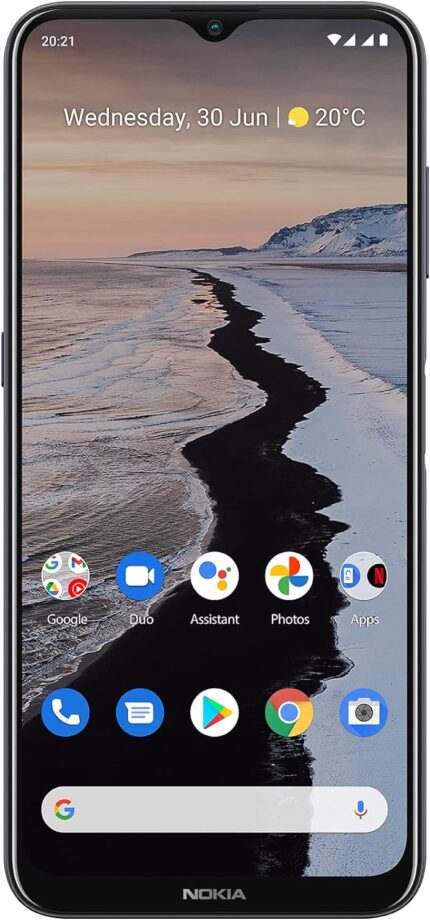HP Elite x360 1040 G10 14″ Touchscreen Convertible 2 in 1 Notebook – W…
HP ZBook Firefly 14 G10 14″ FHD+ Touchscreen Mobile Workstation Busine…
HP ZBook Firefly 14 G10 Mobile Workstation


Stay productive from almost anywhere by keeping the 14" HP ZBook Firefly G10 Multi-Touch Mobile Workstation with you on your travels. Weighing about 3 pounds, this thin and light business class laptop handles a variety of applications with a 13th generation 2.2 GHz Intel Core i7-1360P 12-core processor with DDR5 memory and NVMe PCIe SSD. Powered by integrated Intel Iris Xe Graphics, the 1920 x 1200 resolution 14" touchscreen delivers rich images while allowing you to interact naturally with content.


The Workstation for Your Workflow
Business Professionals - Create large PowerPoint decks, mine data from Excel pivot tables, and open hi-res files simultaneously without slowdowns or PC freezes. Use software like Microsoft PowerPoint and Adobe Acrobat.Project Managers, Product Designers, & Engineers - Review 2D and 3D content and manage projects from anywhere. Utilize software like DS SolidWorks and AutoCAD.Creative, Media, & Entertainment Pros - Design print layouts, web and UX platforms, or create graphic logos without the long loading times. Works with software, such as Adobe Illustrator, Photoshop, and InDesign.STEAM Students - Certified for pro apps and ideal to take to class, the ZBook Firefly is designed for students who are preparing for a career in engineering, sciences, or the arts.


High Performance
Say goodbye to lags and crashes with faster responsiveness on projects. With an 13th Generation Intel Core i7-1360P processor and integrated Intel Iris Xᵉ Graphics, you can open large files and run pro apps simultaneously for speedy multitasking and productivity.


Connect. Communicate. Collaborate.
Collaborate effectively with the ZBook Firefly. Built-in Wi-Fi 6E technology allows you to take advantage of the less congested 6 GHz band with compatible high-speed wireless networks. The 5MP webcam features HP AutoFrame, so you can move around without losing your viewers' attention. AI Noise Suppression helps reduce background noise during video calls. The Dynamic Voice Leveling provides enhanced microphone gain so you can be heard with clarity.


Thunderbolt 4
Thunderbolt 4 is a hardware interface that utilizes the reversible USB Type-C connector and features a maximum throughput of 40 Gb/s when used with compatible devices. The connector also transmits data via USB4 at up to 20 Gb/s, and dual-bandwidth DisplayPort allows you to connect either one 8K monitor or up to two 4K displays simultaneously. Additionally, you can daisy chain up to six devices from a single Thunderbolt 4 port. Other ports include HDMI, USB Type-A, and a 3.5mm audio jack. Your data is secured by Windows Hello compatible facial recognition, a fingerprint reader, and a 1-year subscription to HP Wolf Security Pro. Windows 11 Pro is pre-installed.


External I/O Ports
Left side: 1 SuperSpeed USB Type-A 5Gbps signaling rate (charging); 1 HDMI 2.0b; 2 Thunderbolt 4 with USB4 Type-C 40Gbps signaling rate (USB Power Deli-very, DisplayPort 1.4, HP Sleep and Charge)Right side: 1 headphone/microphone combo; 1 SuperSpeed USB Type-A 5Gbps signaling rate
Product Description
Processor 13th Generation Intel Core i7-1360P, 12C (4P + 8E) / 16T, P-core 2.2 / 5.0GHz, E-core 1.6 / 3.7GHz, 18MB Graphics Intel Iris Xᵉ Graphics Display 14" diagonal, WUXGA (1920 x 1200), touch, IPS, anti-glare, 250 nits, 45% NTSC WLAN + Bluetooth Intel Wi-Fi 6E AX211 (2x2) and Bluetooth 5.3 wireless card (supporting gigabit data rate) Standard Ports Left side: 1 SuperSpeed USB Type-A 5Gbps signaling rate (charging); 1 HDMI 2.0b; 2 Thunderbolt 4 with USB4 Type-C 40Gbps signaling rate (USB Power Deli-very, DisplayPort 1.4, HP Sleep and Charge); Right side: 1 headphone/microphone combo; 1 SuperSpeed USB Type-A 5Gbps signaling rate Audio Audio by Bang & Olufsen, dual stereo speakers, HP World Facing Microphone dual array digital microphones, functions keys for volume up and down, combo microphone/headphone jack, HD audio Camera 5MP HD IR camera Keyboard HP Premium Keyboard – spill resistant, backlit keyboard Power Adapter 65 W USB Type-C adapter Battery HP Long Life 3-cell, 51 Wh Li-ion polymer Fingerprint reader Yes Dimensions (WxDxH) 12.42 x 8.8 x 0.78" / 31.55 x 22.4 x 1.98 cm Weight Starting at 3.2 lb / 1.45 kg Operating system Windows 11 Pro 64 Security software license HP Wolf Pro Security Edition (1 year)CPU: 13th Generation Intel Core i7-1360P, 12C (4P + 8E) / 16T, P-core 2.2 / 5.0GHz, E-core 1.6 / 3.7GHz, 18MB.
Display: 14" diagonal, WUXGA (1920 x 1200), touch, IPS, anti-glare, 250 nits, 45% NTSC Display; Graphics: Intel Iris Xᵉ Graphics.
32GB DDR5 Memory; 1TB PCIe NVMe M.2 SSD; No Optical drive
Intel Wi-Fi 6E AX211 (2x2) and Bluetooth 5.3 wireless card (supporting gigabit data rate). Left side: 1 SuperSpeed USB Type-A 5Gbps signaling rate (charging); 1 HDMI 2.0b; 2 Thunderbolt 4 with USB4 Type-C 40Gbps signaling rate (USB Power Deli-very, DisplayPort 1.4, HP Sleep and Charge); Right side: 1 headphone/microphone combo; 1 SuperSpeed USB Type-A 5Gbps signaling rate.
Windows 11 Professional, 64-bit, English; HP Premium Keyboard – spill resistant, backlit keyboard; Fingerprint reader; HP Wolf Pro Security Edition (1 year). Tillsiy
Lenovo Thinkpad X1 Carbon G10 14″ Touch Laptop Core i7-1260P 16GB 1TB …
i7-1260P, Dodeca-core (12 core), 3.40 GHz
Iris Xe Graphics
1TB SSD
16 GB LPDDR5
Nokia G10 | Android 11 | Unlocked Smartphone | 3-Day Battery | Dual SI…
Make the most of family-sized battery power with up to 3 days of life between charges..Other camera description:Front,Rear
Enjoy the 6.5” screen and brightness boost for clear viewing – even when you’re out and about.
Capture family life from every angle on the triple camera and explore advanced imaging modes.
Get tomorrow’s phone today with 2 years of upgrades and the latest Android features. To ensure the best Android experience, download your device’s newest available version of Android during product setup.
Product is compatible with GSM carriers. The following mobile network providers are confirmed to be compatible at this time: AT&T, Boost, Cricket, H2O Wireless, Metro, Net10, Simple Mobile, T-Mobile, Tracfone. Other GSM carriers cannot be confirmed to be compatible. Carrier network coverage is dependent upon the carrier's service area. Product is not compatible with Verizon.
Keep the family safe with a side fingerprint sensor and secure face recognition.